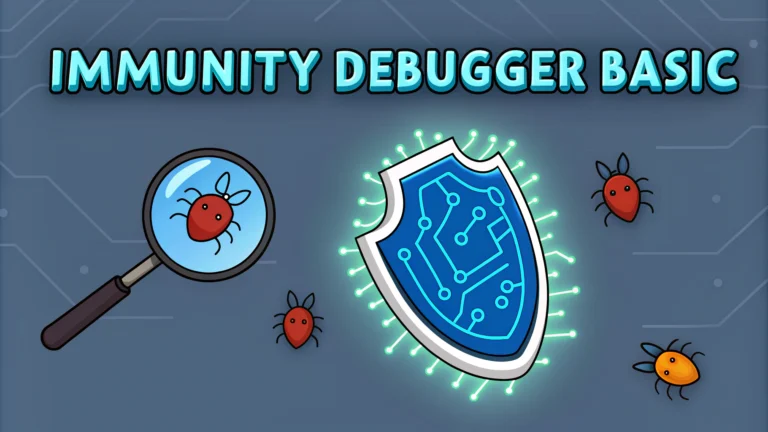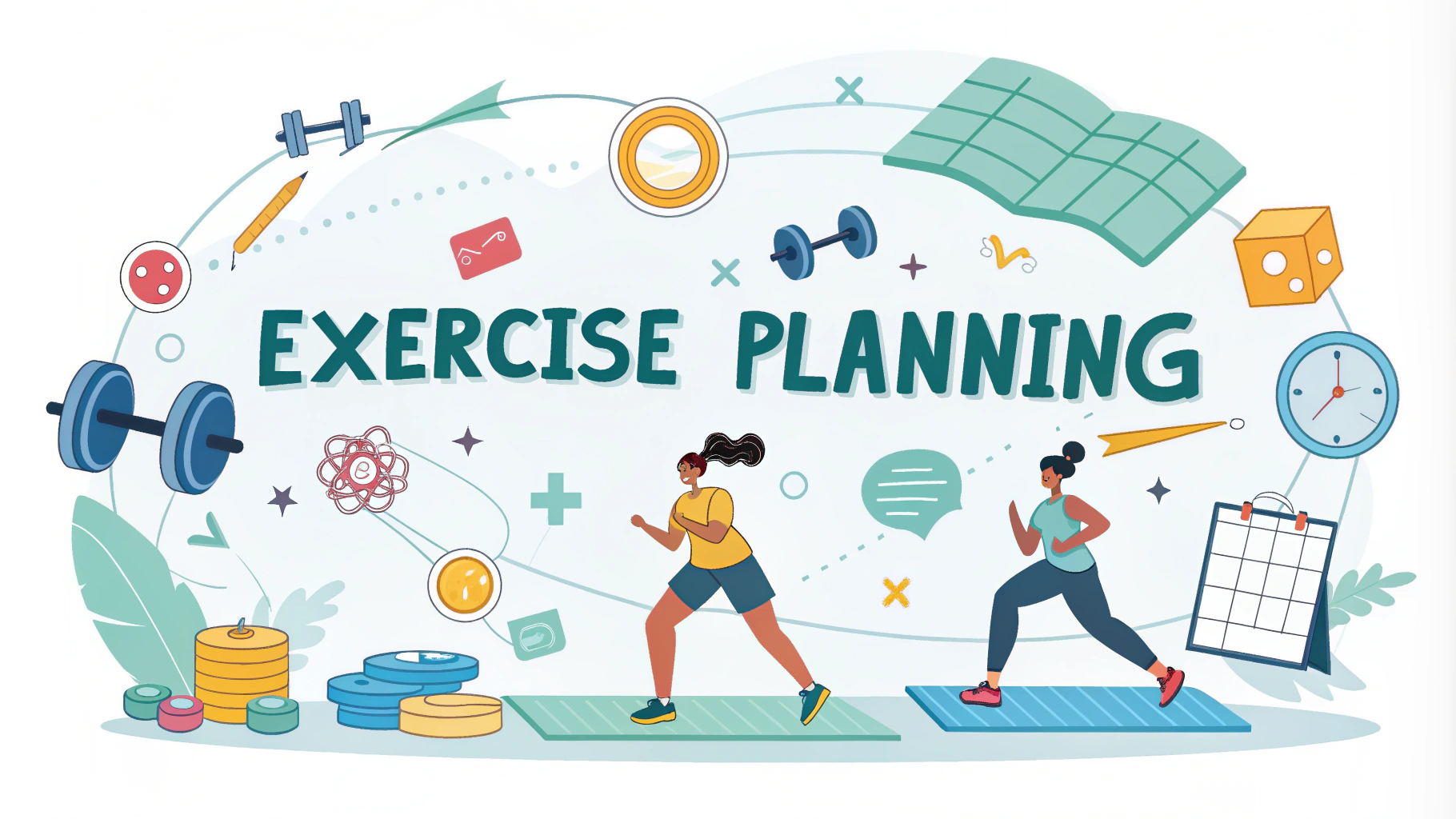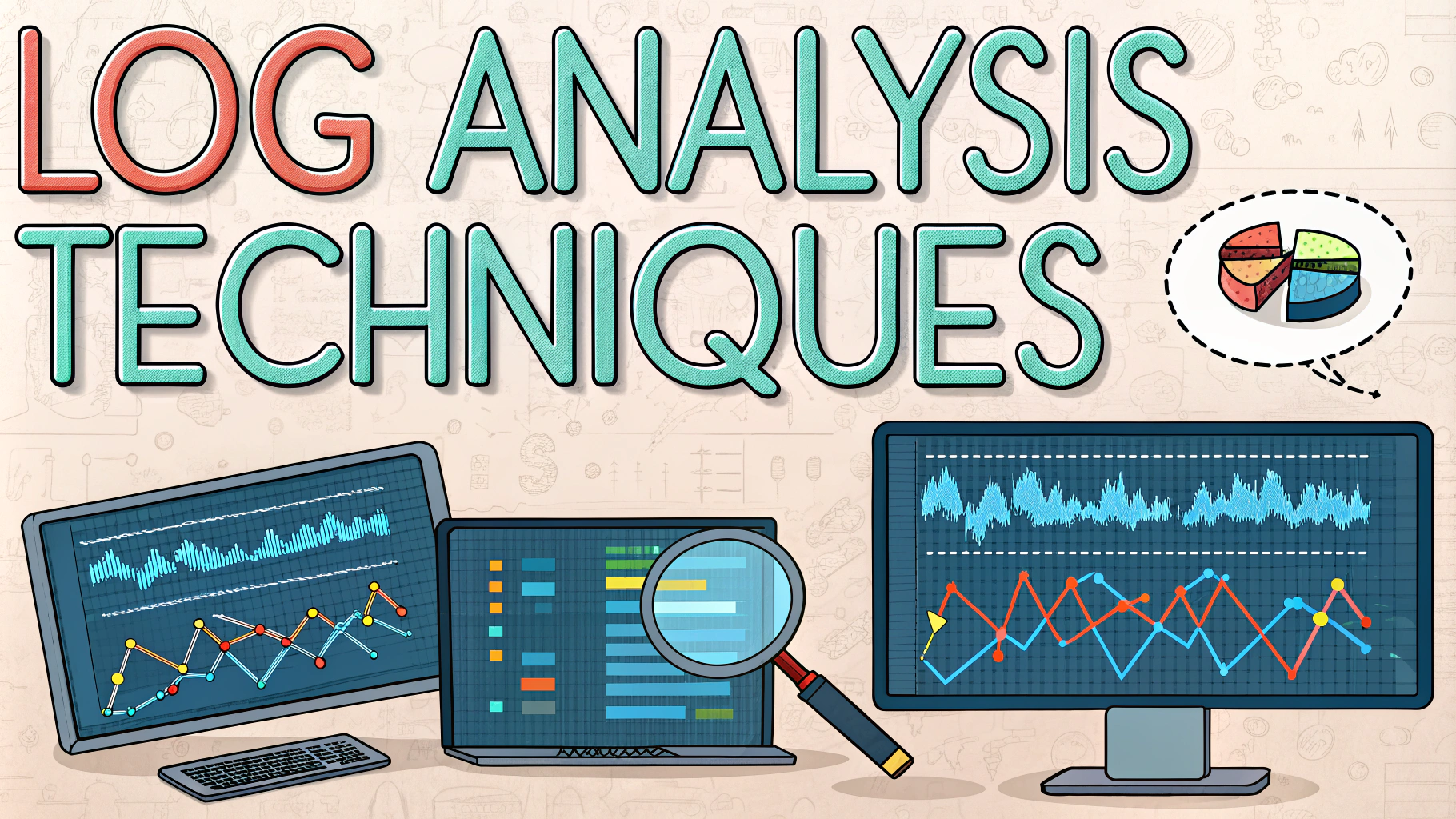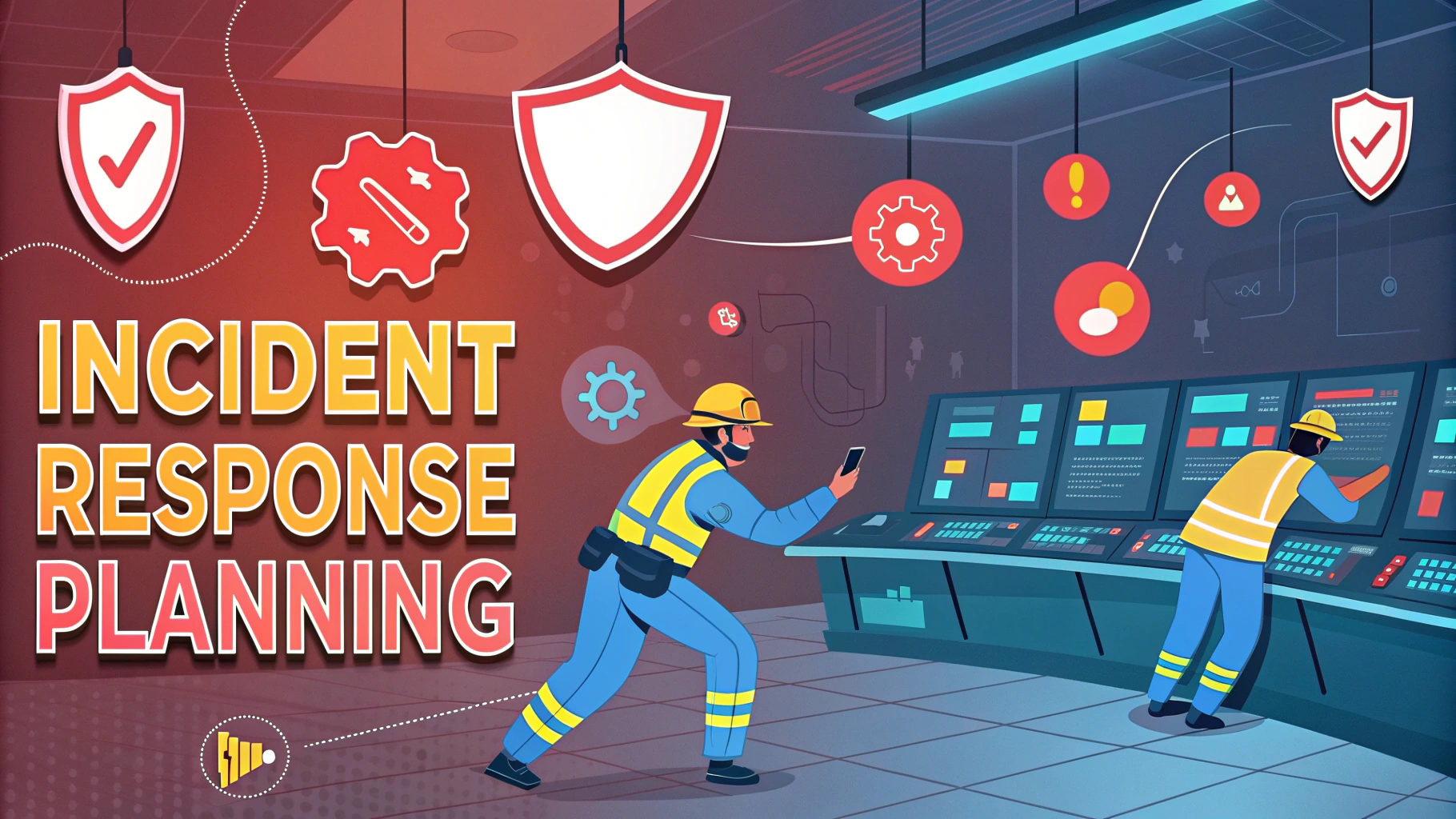Immunity Debugger stands out as a powerful tool for reverse engineering, exploit development, and malware analysis.
This guide walks through the essential features and practical applications of Immunity Debugger for penetration testing.
Getting Started with Immunity Debugger
Download Immunity Debugger from immunityinc.com (requires free registration).
Basic Interface Components:
- CPU window – displays assembly instructions
- Memory dump – shows raw memory contents
- Registers window – tracks CPU register values
- Stack window – monitors program stack
Key Features for Pentesters
Immunity Debugger includes Python integration for custom exploit development and automation.
Essential Commands:
- F2 – Set/remove breakpoint
- F7 – Step into instruction
- F8 – Step over instruction
- F9 – Run program
Practical Applications
Common uses include buffer overflow analysis, shellcode testing, and binary exploitation.
Buffer Overflow Testing Steps:
- Attach debugger to target application
- Generate pattern using pattern_create.rb
- Send pattern to application
- Locate EIP offset using pattern_offset.rb
- Verify control of EIP
PyCommand Extensions
Extend functionality using Python scripts located in the PyCommands folder.
Popular Extensions:
- mona.py – exploit development assistant
- SearchOpcode.py – finds specific machine code sequences
- ropfinder.py – helps build ROP chains
Tips for Effective Usage
Set working directory before starting analysis using !mona config -set workingfolder c:logs%p.
Use keyboard shortcuts to speed up debugging workflow.
Save sessions regularly to prevent loss of work during crashes.
Security Considerations
Always analyze malware in isolated virtual environments to prevent system compromise.
Keep Immunity Debugger updated to patch security vulnerabilities.
Additional Resources
- Corelan Team – Advanced exploitation tutorials
- Metasploit Unleashed – Free exploitation course
- Mona.py Documentation – Script documentation
Contact the Immunity team at [email protected] for technical assistance.
Workflow Integration
Immunity Debugger integrates seamlessly with other security testing tools and frameworks.
Common Tool Combinations:
- Metasploit Framework for exploit deployment
- IDA Pro for static analysis
- WinDbg for kernel debugging
- Python scripts for automation
Advanced Techniques
Memory manipulation and shellcode development require understanding of system internals.
Memory Analysis:
- Stack frame examination
- Heap inspection
- DLL mapping analysis
- SEH chain traversal
Troubleshooting
Common issues include application crashes, debugging symbols loading failures, and permission errors.
Quick Fixes:
- Run as Administrator
- Check compatibility settings
- Verify PDB paths
- Clear debugging history
Conclusion
Immunity Debugger remains essential for security professionals conducting binary analysis and exploit development. Its combination of powerful features, Python extensibility, and active community support makes it invaluable for penetration testing workflows.
Regular practice with debugging techniques and staying current with security trends ensures optimal usage of this powerful tool.
FAQs
- What is Immunity Debugger and what makes it popular for penetration testing?
Immunity Debugger is a Python-based debugger used for software reverse engineering, exploit development, and malware analysis. It’s popular because of its powerful scripting capabilities, user-friendly interface, and extensive plugin support. - How do I set breakpoints in Immunity Debugger?
Breakpoints can be set by pressing F2 at the desired instruction, clicking on the line number, or using the ‘bp’ command in the command bar. The breakpoint will appear as a blue highlighted line. - What are the essential keyboard shortcuts in Immunity Debugger?
F7 for step into, F8 for step over, F9 for run/continue, F2 for breakpoints, Ctrl+F2 for restart program, and F12 for pause execution. - How can I analyze stack content in Immunity Debugger?
The stack can be viewed in the lower-right window. Right-click and select “Follow in Stack” to track specific addresses, or use the “!mona findmsp” command to analyze stack patterns during buffer overflow testing. - What is the purpose of the CPU view in Immunity Debugger?
The CPU view displays the disassembled code, registers, flags, and hex dump of the program being analyzed. It’s essential for understanding program flow and identifying vulnerable code sections. - How do I attach Immunity Debugger to a running process?
Select File > Attach or press Alt+A, then choose the target process from the list. The debugger will attach to the running process for analysis. - What are modules and how do I view them in Immunity Debugger?
Modules are DLLs loaded by the program. View them by pressing Alt+E or selecting View > Module, showing their base addresses, sizes, and entry points. - How can I use Python scripts in Immunity Debugger?
Python scripts can be run using the PyCommand bar (!) at the bottom of the interface. Custom scripts can be placed in the PyScripts folder and executed using the ‘!scriptname’ command. - What is the significance of the Memory Map view?
The Memory Map (Alt+M) shows memory regions, their permissions, and sizes. It’s crucial for identifying memory segments during exploit development and understanding process memory layout. - How do I search for specific byte patterns or strings?
Use Search > Sequence of commands or press Ctrl+B to search for byte patterns. For strings, use Search > All referenced texts or the !mona find command.