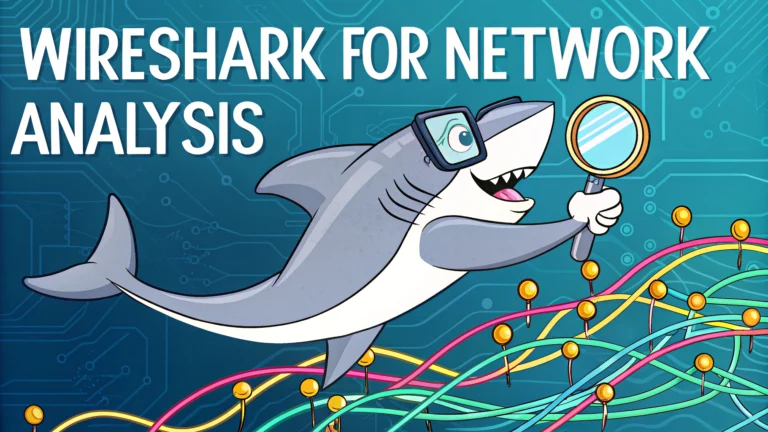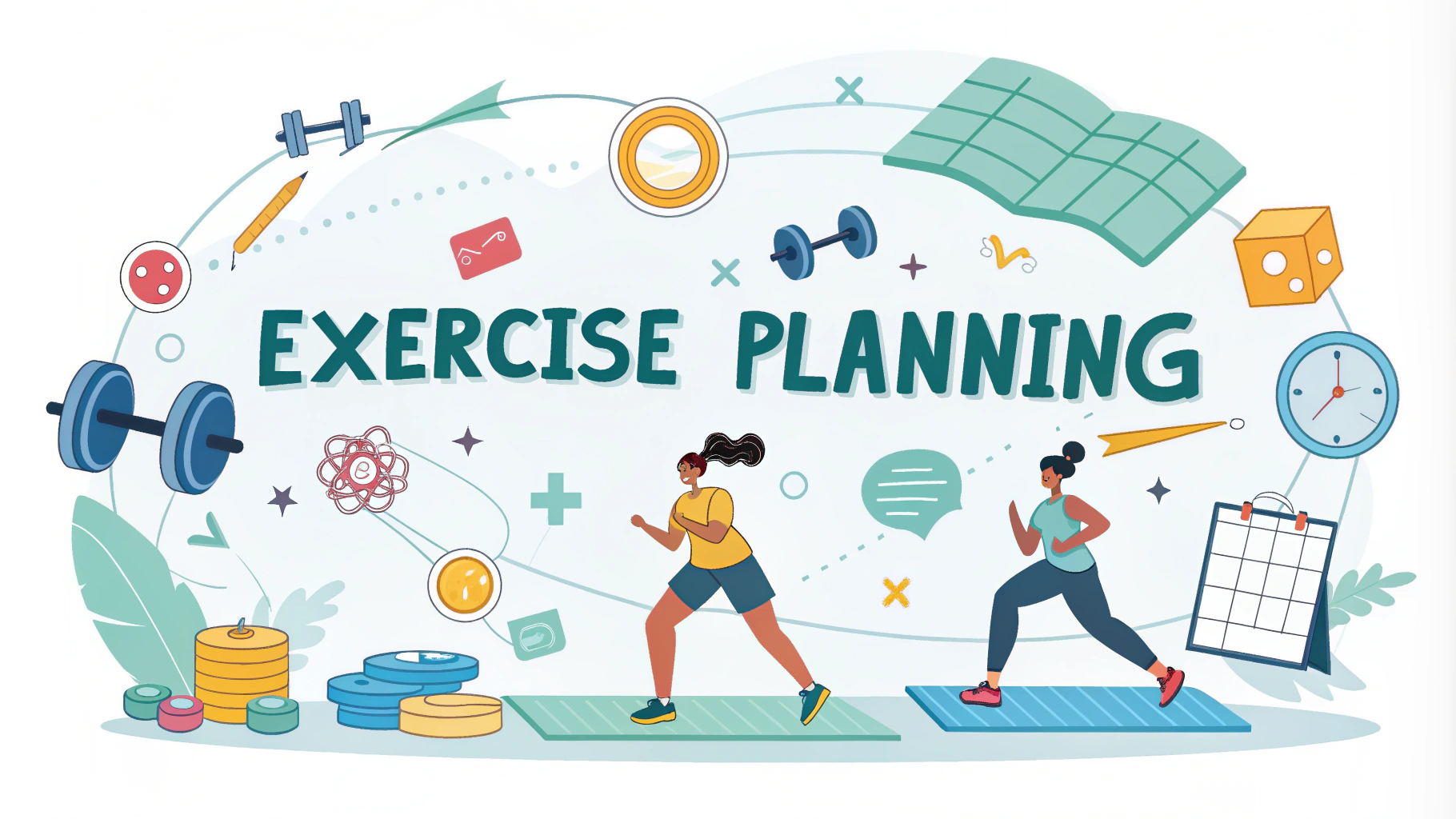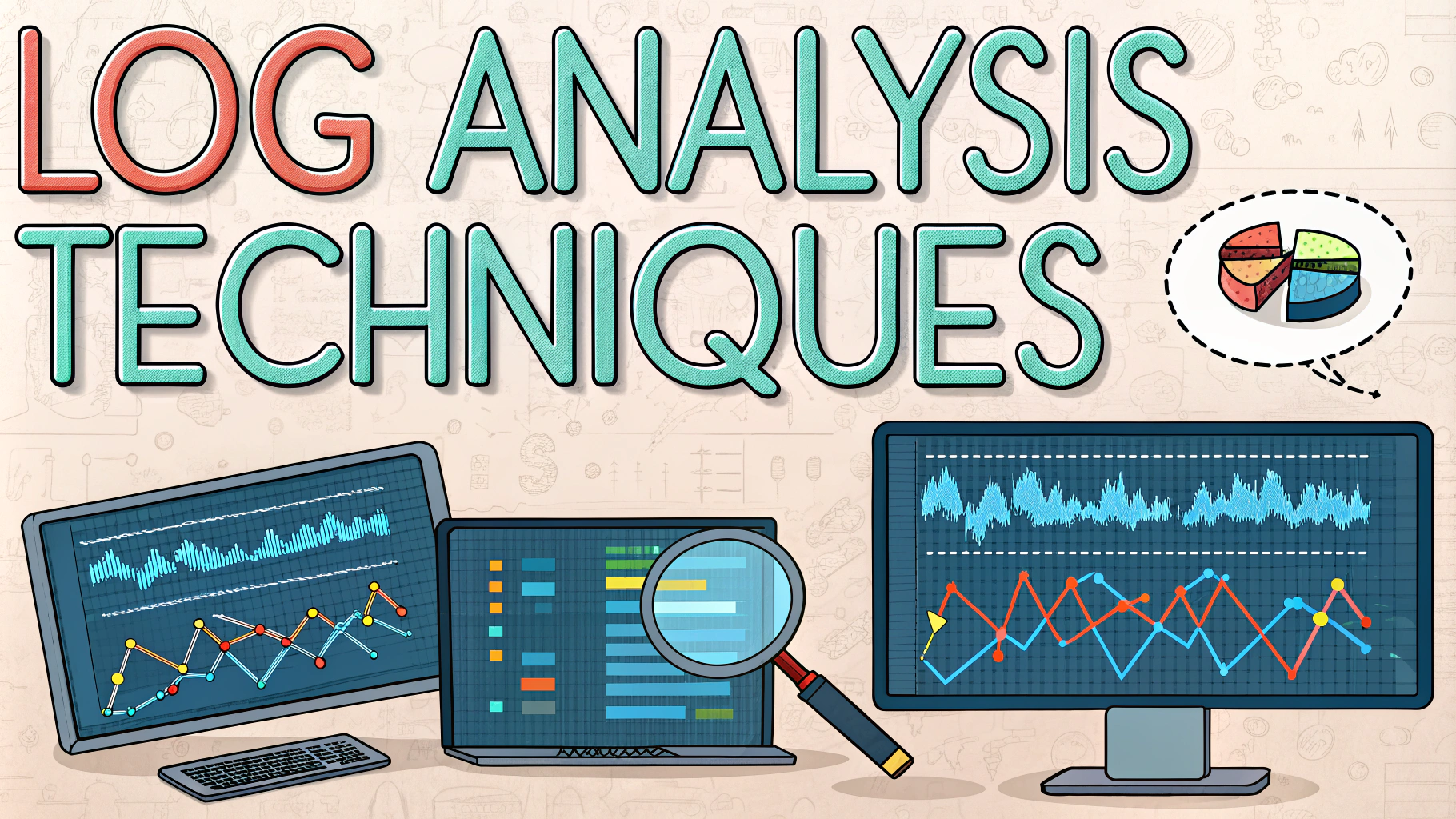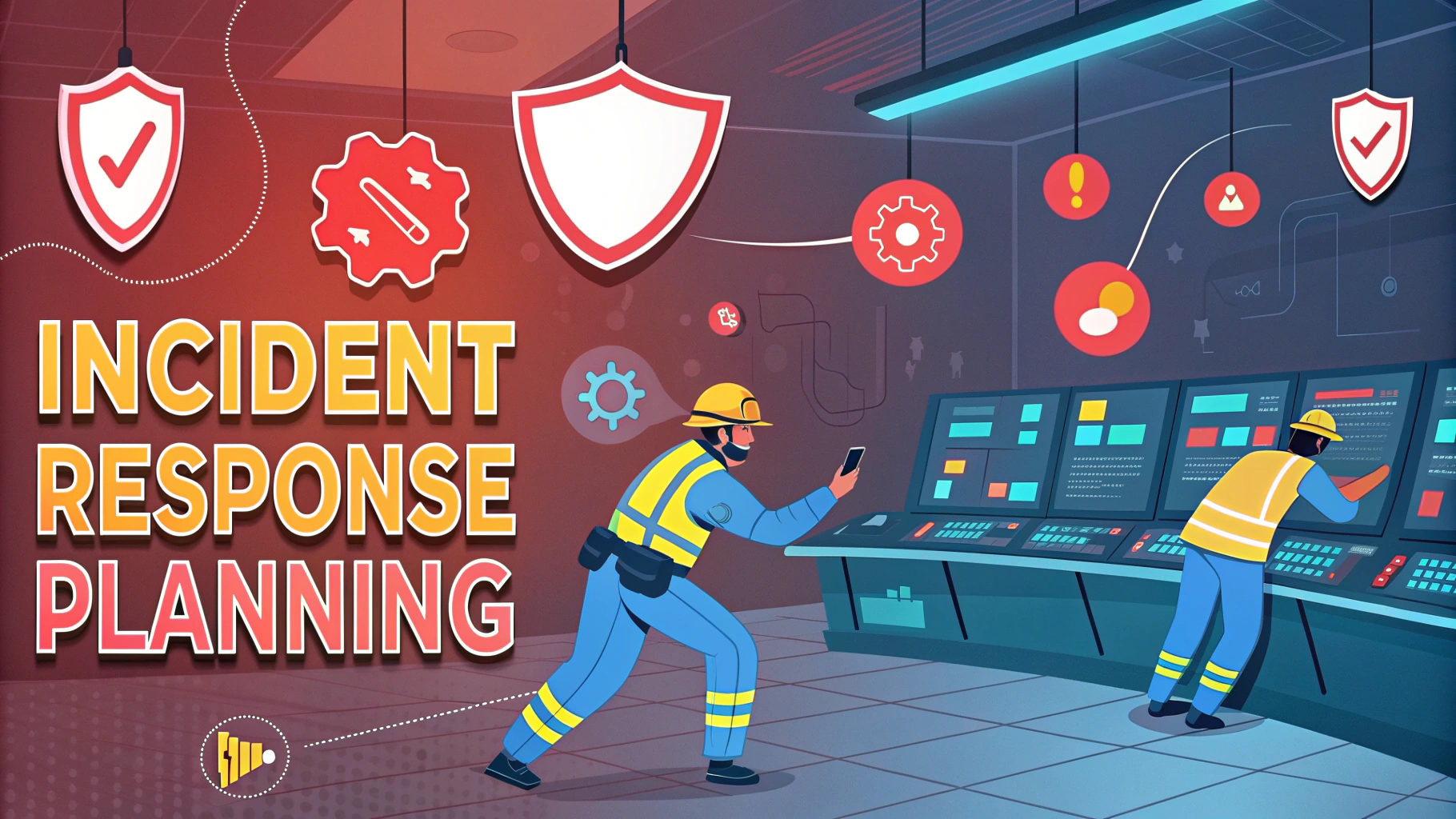Wireshark stands as the industry standard network protocol analyzer, allowing security professionals to examine network traffic in microscopic detail.
This guide covers essential Wireshark techniques for penetration testing and security analysis.
Getting Started with Wireshark
Download Wireshark from the official website: https://www.wireshark.org/download.html.
Basic Setup Steps:
- Install Wireshark and WinPcap/Npcap driver
- Select network interface to capture
- Configure capture filters to reduce noise
- Set up color rules for easier packet identification
Key Features for Pen Testing
Capture Filters
host 192.168.1.1 # Capture traffic for specific IP port 80 # Capture HTTP traffic tcp # Capture only TCP packets
Display Filters
http.request.method == "POST" # Show POST requests tcp.flags.syn == 1 # Show SYN packets dns.qry.name contains "example" # Filter DNS queries
Security Analysis Tasks
- Network mapping and host discovery
- Protocol analysis and vulnerability assessment
- Password sniffing (clear-text protocols)
- Man-in-the-middle attack detection
- Malware traffic analysis
Tips for Effective Analysis
Use the Statistics menu to quickly identify unusual patterns or potential security issues.
Save important captures with clear names and timestamps for documentation.
Export specific packets or conversations for detailed analysis or reporting.
Recommended Plugins
- SSHDump – SSH traffic analysis
- HTTP Statistics – Web traffic analysis
- Protocol Hierarchy Statistics – Network usage overview
Security Considerations
Always obtain proper authorization before capturing network traffic.
Encrypt sensitive capture files using strong passwords.
Be aware of privacy laws and regulations regarding network monitoring.
Additional Resources
Contact the Wireshark community through their official IRC channel: #wireshark on Libera.Chat.
Advanced Analysis Techniques
Follow TCP Stream Analysis
Right-click any packet and select “Follow TCP Stream” to reconstruct entire conversations between hosts.
Statistics > Conversations # View all host communications Statistics > Protocol Hierarchy # Analyze protocol distribution
Expert Information
- Analyze > Expert Information to identify potential network issues
- Review warnings, errors, and notes automatically detected by Wireshark
- Focus on “Severe” and “Warning” categories for security analysis
Automation and Scripting
Use tshark for command-line packet capture and analysis:
tshark -i eth0 -w capture.pcap # Basic capture tshark -r input.pcap -T fields -e http.host # Extract HTTP hosts
Lua Scripting
- Create custom dissectors for proprietary protocols
- Automate routine analysis tasks
- Generate custom reports from capture data
Conclusion
Wireshark remains an indispensable tool for network security analysis and penetration testing. Regular practice with its features and continuous learning about new protocols will enhance investigation capabilities.
Focus on building a systematic approach to packet analysis, combining automated tools with manual inspection for comprehensive security assessments.
Remember to stay updated with the latest Wireshark releases and security practices through the official channels and community resources.
FAQs
- What is Wireshark and what is its primary purpose in penetration testing?
Wireshark is an open-source network protocol analyzer that captures and displays packet data in real-time. In penetration testing, it’s used to inspect network traffic, analyze protocols, identify security vulnerabilities, and monitor network communications. - How do I capture HTTPS traffic in Wireshark?
HTTPS traffic can be captured by configuring SSL/TLS decryption using the private key of the server, or by setting up SSLKEYLOGFILE for browser-based decryption. However, without proper decryption keys, the traffic will remain encrypted. - What are display filters in Wireshark and how do they differ from capture filters?
Display filters are applied after packet capture to show specific packets in the display window, using expressions like “tcp.port == 80”. Capture filters are applied before capturing, using BPF syntax like “port 80”, and determine which packets are actually captured. - How can Wireshark be used to detect ARP spoofing attacks?
Wireshark can detect ARP spoofing by identifying duplicate ARP responses, inconsistent MAC-IP address mappings, and unusual ARP broadcast patterns. The filter “arp.duplicate-address-detected” helps identify potential ARP spoofing attempts. - What are the key security considerations when using Wireshark for penetration testing?
Key considerations include running Wireshark with minimal privileges, avoiding packet capture on untrusted networks, securing captured data containing sensitive information, and ensuring proper authorization before monitoring network traffic. - How can I use Wireshark to identify potential network vulnerabilities?
Wireshark can identify vulnerabilities by detecting unencrypted protocols, analyzing authentication mechanisms, discovering clear-text credentials, identifying misconfigured services, and detecting unusual traffic patterns that might indicate security issues. - What are the most useful Wireshark filters for security analysis?
Essential security filters include “http.request.method”, “tcp.flags.syn==1”, “dns.qry.name”, “ip.addr”, and “http.authbasic”. These help identify specific protocol behaviors, connection attempts, and potential security issues. - How do I analyze malware traffic using Wireshark?
Malware traffic analysis involves identifying unusual DNS queries, detecting unexpected outbound connections, analyzing HTTP/HTTPS traffic patterns, and examining packet contents for known malware signatures or command-and-control communications. - What features in Wireshark help identify data exfiltration attempts?
Key features include flow analysis, protocol hierarchy statistics, endpoint statistics, and conversation analysis. These help identify large data transfers, unusual protocols, and suspicious communication patterns. - Can Wireshark be detected by target systems during penetration testing?
Wireshark itself operates in passive mode and is generally undetectable. However, when used with active components like ARP spoofing or promiscuous mode, the additional network activity might be detected by security monitoring tools.