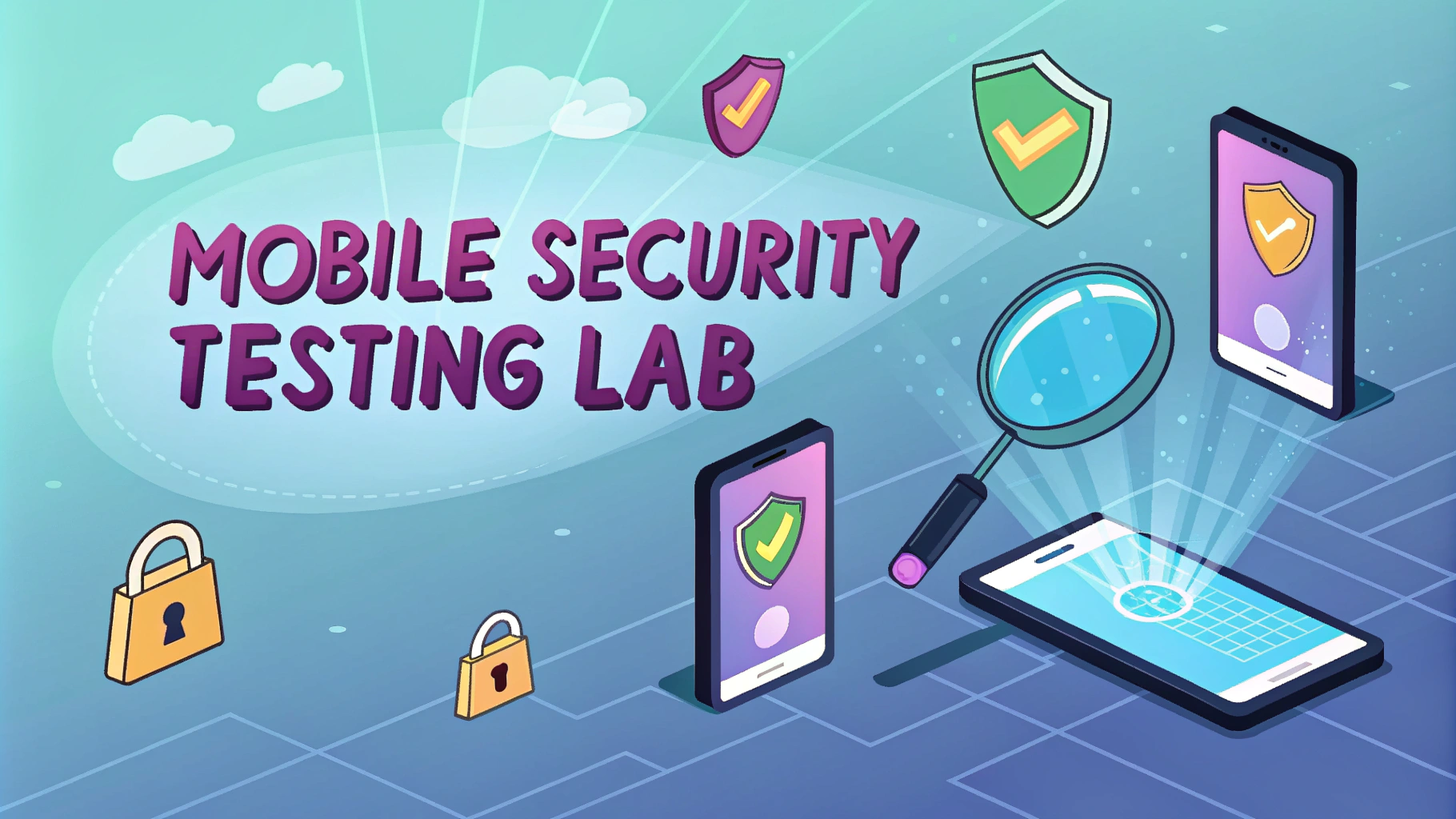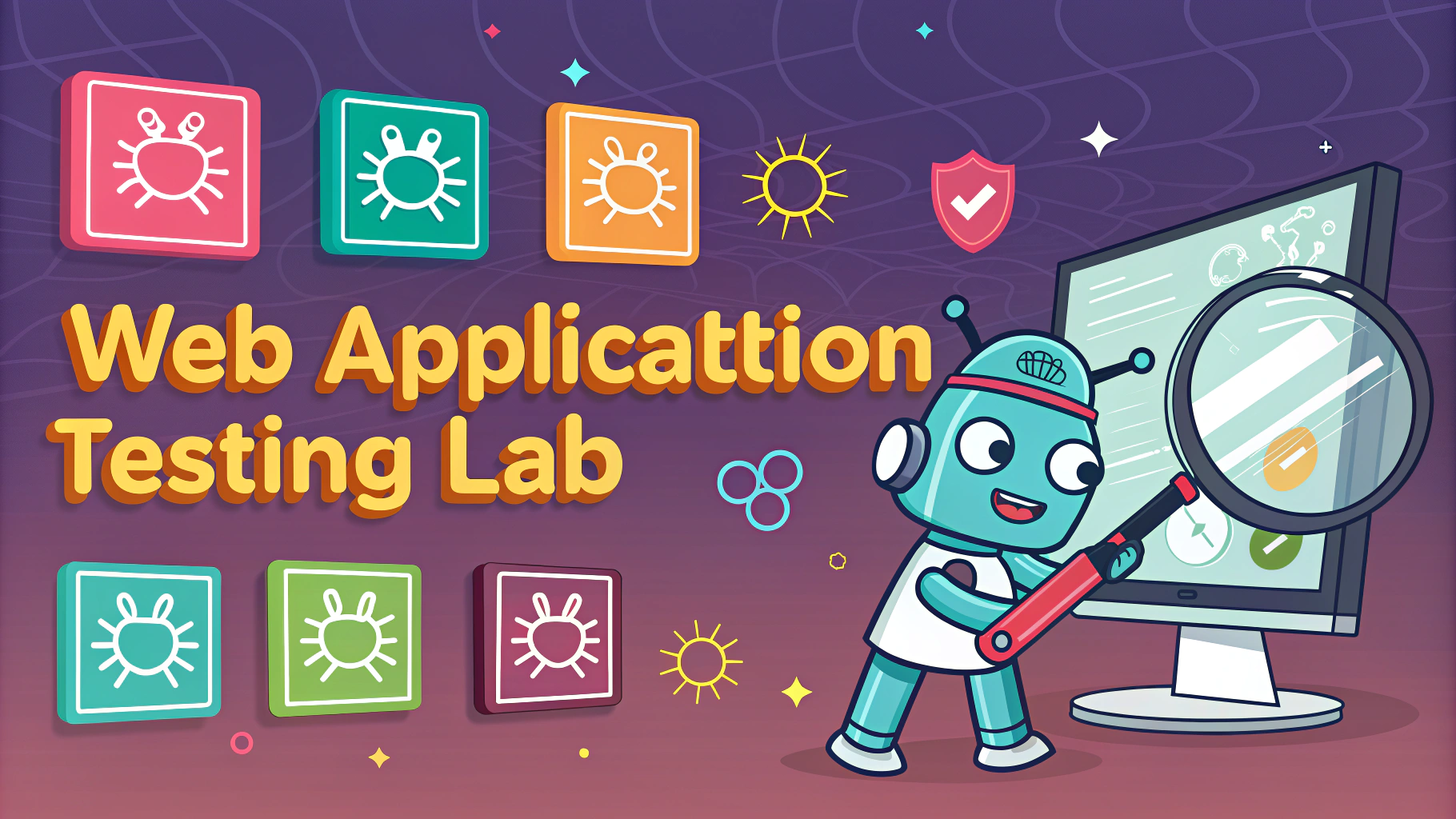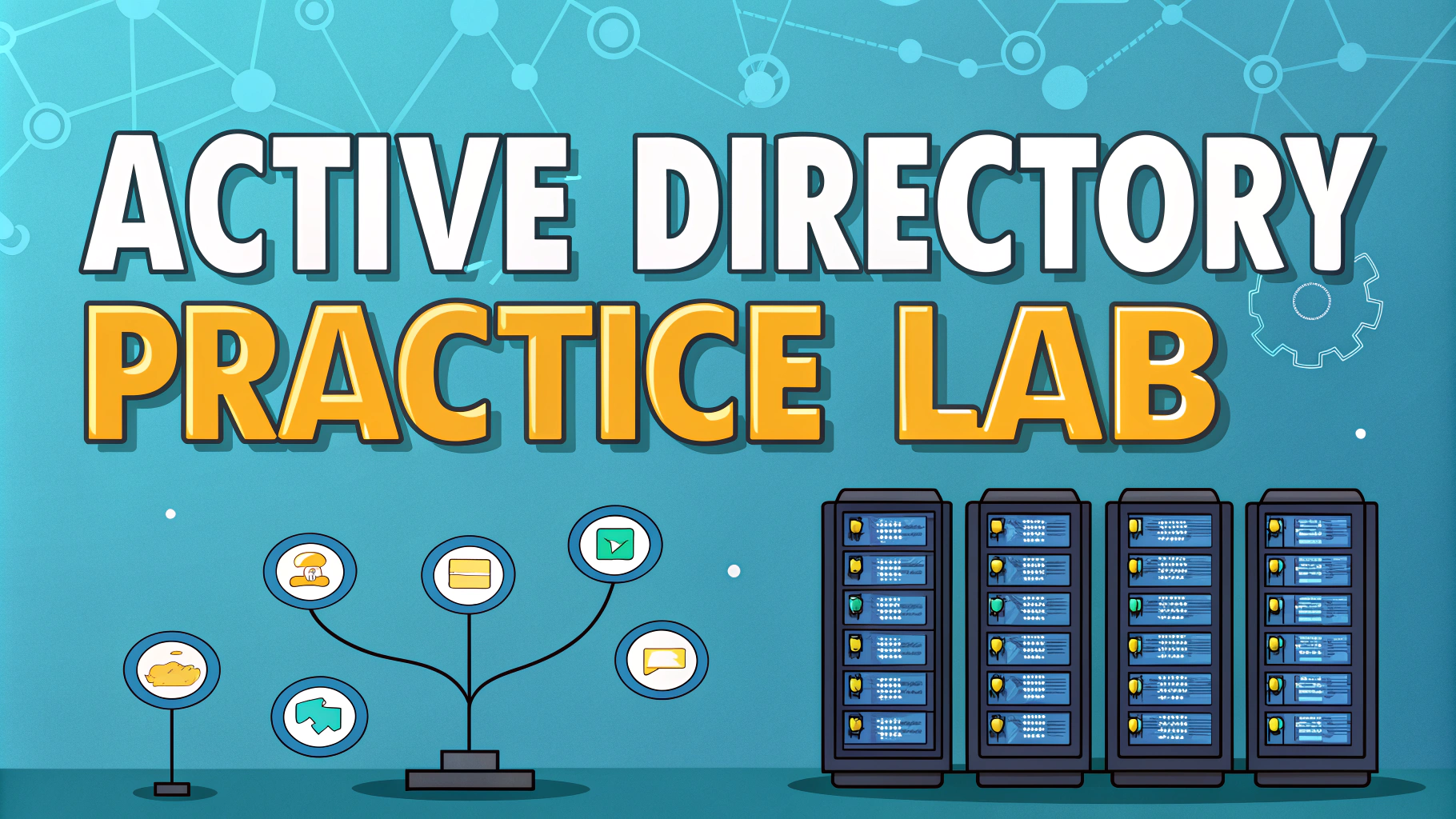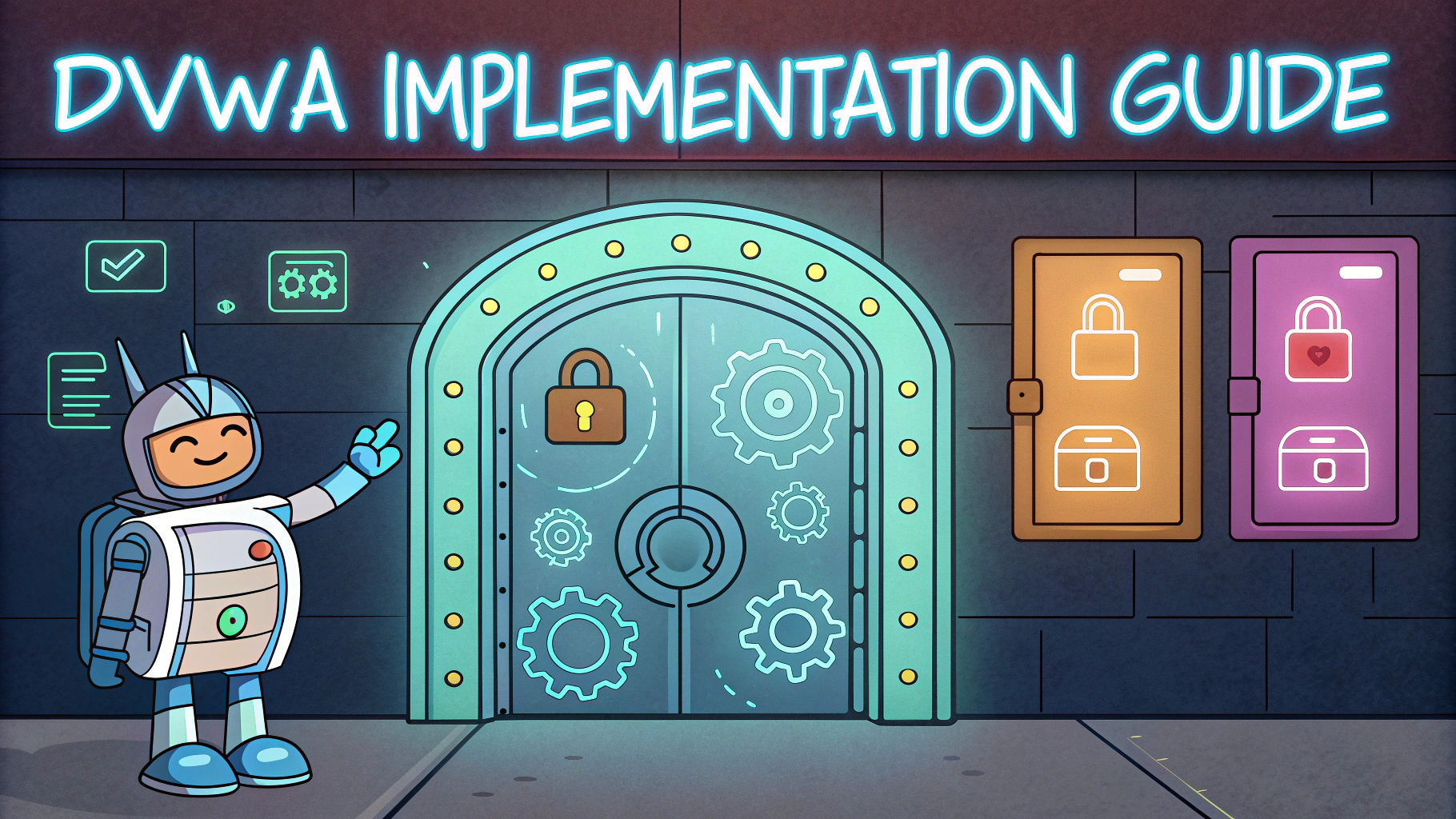Setting up a secure VirtualBox lab environment forms the foundation for effective penetration testing and cybersecurity research.
A properly configured virtual lab allows security professionals to safely test exploits, analyze malware, and practice offensive security techniques without risking production systems.
This guide walks through the essential steps to create an isolated VirtualBox environment optimized for penetration testing.
Basic VirtualBox Setup Requirements
- CPU with virtualization support (Intel VT-x/AMD-V)
- Minimum 8GB RAM (16GB+ recommended)
- 100GB+ free storage space
- Latest VirtualBox version
- Extension Pack installed for enhanced functionality
Network Configuration
Create at least three separate host-only networks to segment different testing environments:
- Management Network (192.168.56.0/24)
- Target Network (192.168.57.0/24)
- Internet-facing Network (192.168.58.0/24)
Essential Virtual Machines
Set up these core VMs for a basic lab:
- Kali Linux (attack platform)
- Metasploitable 2/3 (intentionally vulnerable targets)
- Windows 7/10 (client testing)
- Ubuntu Server (network services)
Security Considerations
- Disable shared folders between host and VMs
- Enable encryption for VM disk images
- Restrict internet access for vulnerable VMs
- Use snapshots before testing dangerous exploits
- Regular backups of important VM configurations
Performance Optimization
- Allocate at least 2 CPU cores per VM
- Enable hardware virtualization extensions
- Use fixed-size VDI disks instead of dynamically allocated
- Disable unnecessary VM features (audio, USB, etc.)
- Use linked clones for multiple similar VMs
Additional Tools Integration
Install these supplementary tools to enhance lab capabilities:
- Wireshark (network analysis)
- DVWA (web application testing)
- SecurityOnion (network security monitoring)
- Vulnerable web applications (OWASP BWA, WebGoat)
Setting Up for Success
Document all configurations and network layouts for future reference.
Create VM templates for quick deployment of new testing environments.
Join security communities for lab setup advice: /r/homelab and /r/netsec.
| Resource | Download Link |
|---|---|
| VirtualBox | virtualbox.org/downloads |
| Kali Linux | kali.org/get-kali |
| Metasploitable | sourceforge.net/metasploitable |
Additional Security Hardening
- Configure host firewall rules to isolate lab networks
- Implement MAC address randomization for VMs
- Set up IDS/IPS systems for monitoring lab traffic
- Use strong passwords for VM encryption
- Enable logging for all critical VM operations
Advanced Lab Scenarios
Attack Simulations
- Red Team vs Blue Team exercises
- Advanced Persistent Threat (APT) simulations
- Social engineering campaign testing
- Wireless network penetration scenarios
Defense Configurations
- SIEM implementation and testing
- Honeypot deployment strategies
- Network segmentation exercises
- Incident response procedures
Maintenance Best Practices
- Schedule regular system updates
- Perform monthly security assessments
- Review and update network configurations
- Clean up unused VMs and snapshots
- Validate backup integrity
Building Your Security Arsenal
A well-configured VirtualBox lab environment serves as the cornerstone for cybersecurity skill development. Regular practice, continuous learning, and proper maintenance ensure your virtual lab remains a valuable testing ground for security research and experimentation.
Remember to stay current with security trends and continuously expand your lab’s capabilities to match evolving threat landscapes.
| Resource Type | Update Frequency |
|---|---|
| Security Tools | Monthly |
| VM Templates | Quarterly |
| Lab Documentation | As Changes Occur |
FAQs
- What are the minimum system requirements for running VirtualBox for penetration testing labs?
Host system needs at least 8GB RAM, quad-core processor, 100GB free storage space, and hardware virtualization support (Intel VT-x/AMD-V enabled in BIOS). - How do I enable network isolation between virtual machines for secure testing?
Use Host-only Network adapter in VirtualBox network settings. This creates an isolated network where VMs can communicate with each other but remain separate from the host’s primary network. - Which virtual machine snapshot strategy should I implement for pentesting labs?
Create a baseline snapshot after clean OS installation, another after tool installation, and additional snapshots before major testing phases to enable quick recovery if systems become compromised. - What network adapter settings should I use for different pentesting scenarios?
NAT for internet access, Host-only for isolated lab environments, Bridged for target machine access, and Internal Network for VM-to-VM communication without host access. - How can I prevent VM detection during penetration testing?
Modify registry settings, change default hardware parameters, disable VirtualBox Guest Additions, and adjust MAC address ranges to non-default values. - What’s the recommended VM configuration for running Kali Linux in VirtualBox?
Allocate minimum 2GB RAM, 2 CPU cores, 50GB dynamic storage, enable PAE/NX, and configure network adapters based on testing requirements. - How do I set up shared folders securely between host and VM for report generation?
Create a dedicated shared folder with read-only permissions, disable auto-mount, and use encryption for sensitive data transfer. - What performance optimizations should I implement for smooth VM operation?
Enable VT-x/AMD-V, allocate sufficient RAM, use SSD for VM storage, disable unnecessary VM features, and limit background processes on host system. - How do I properly back up virtual machines in a pentesting lab?
Export VMs as OVA files, maintain separate backups of important findings, and store snapshots on different physical drives. - What security measures should I implement to protect the host system during testing?
Use updated antivirus, enable host firewall, implement network segmentation, and never run untrusted code outside VM environment.