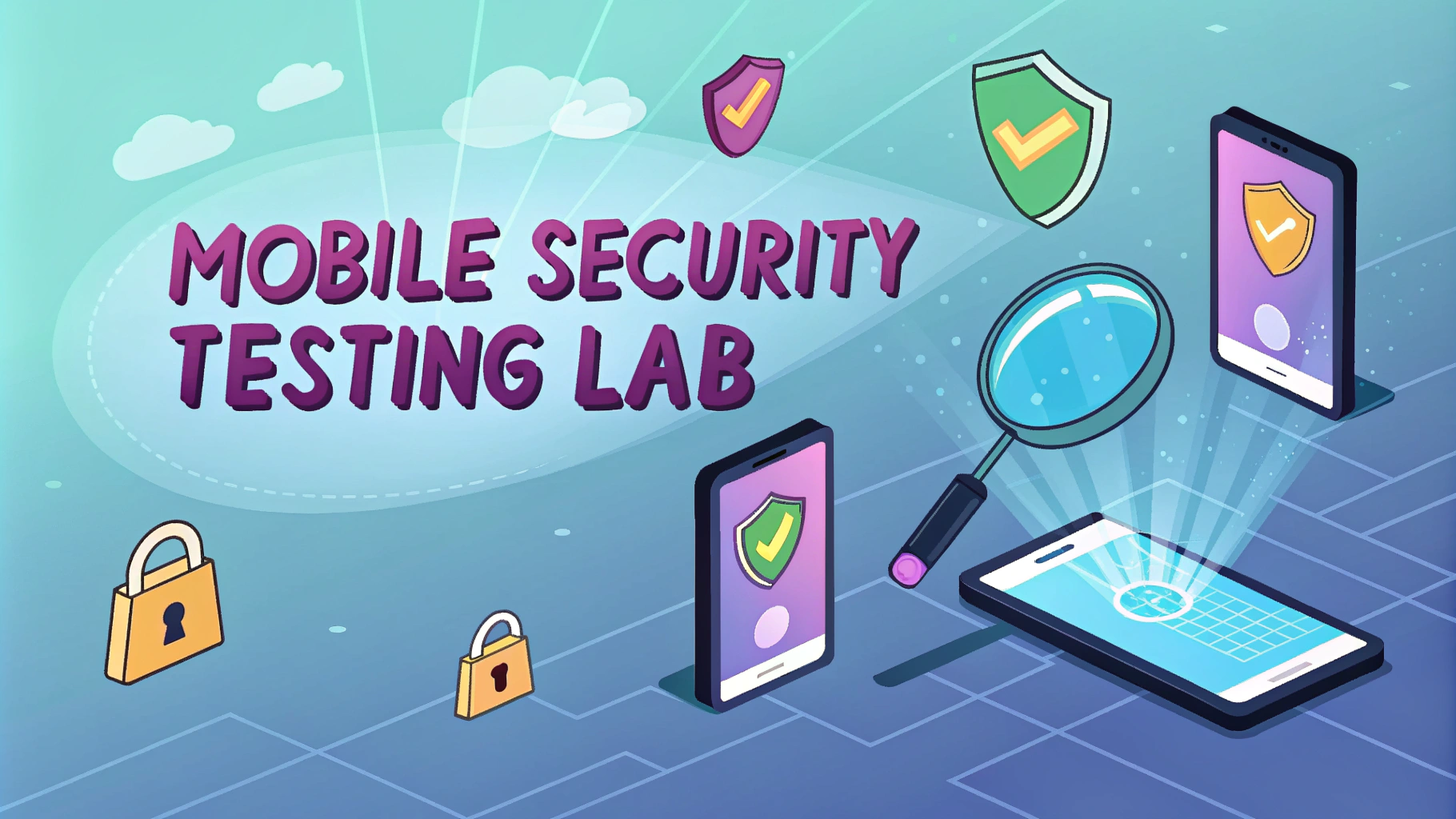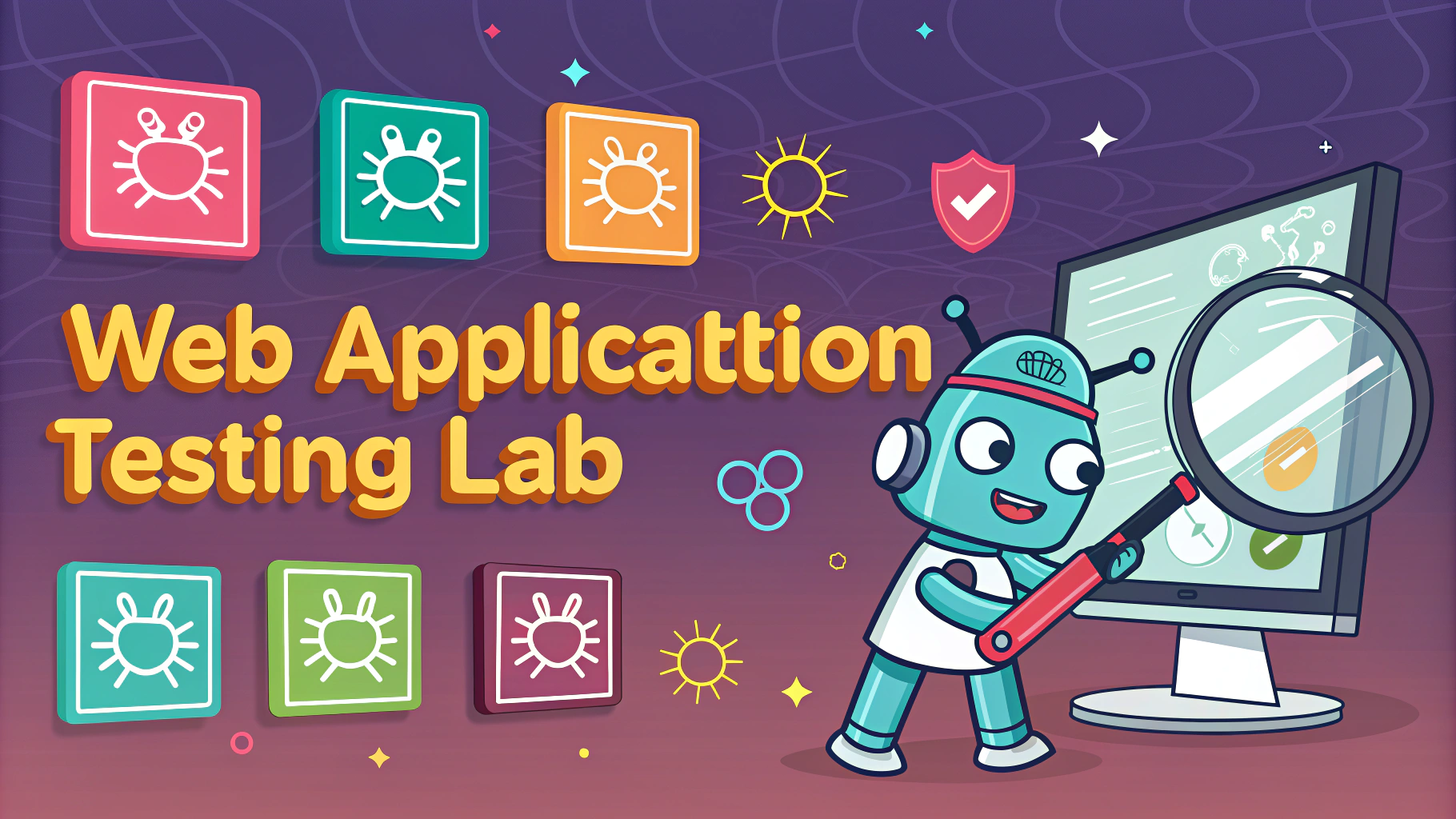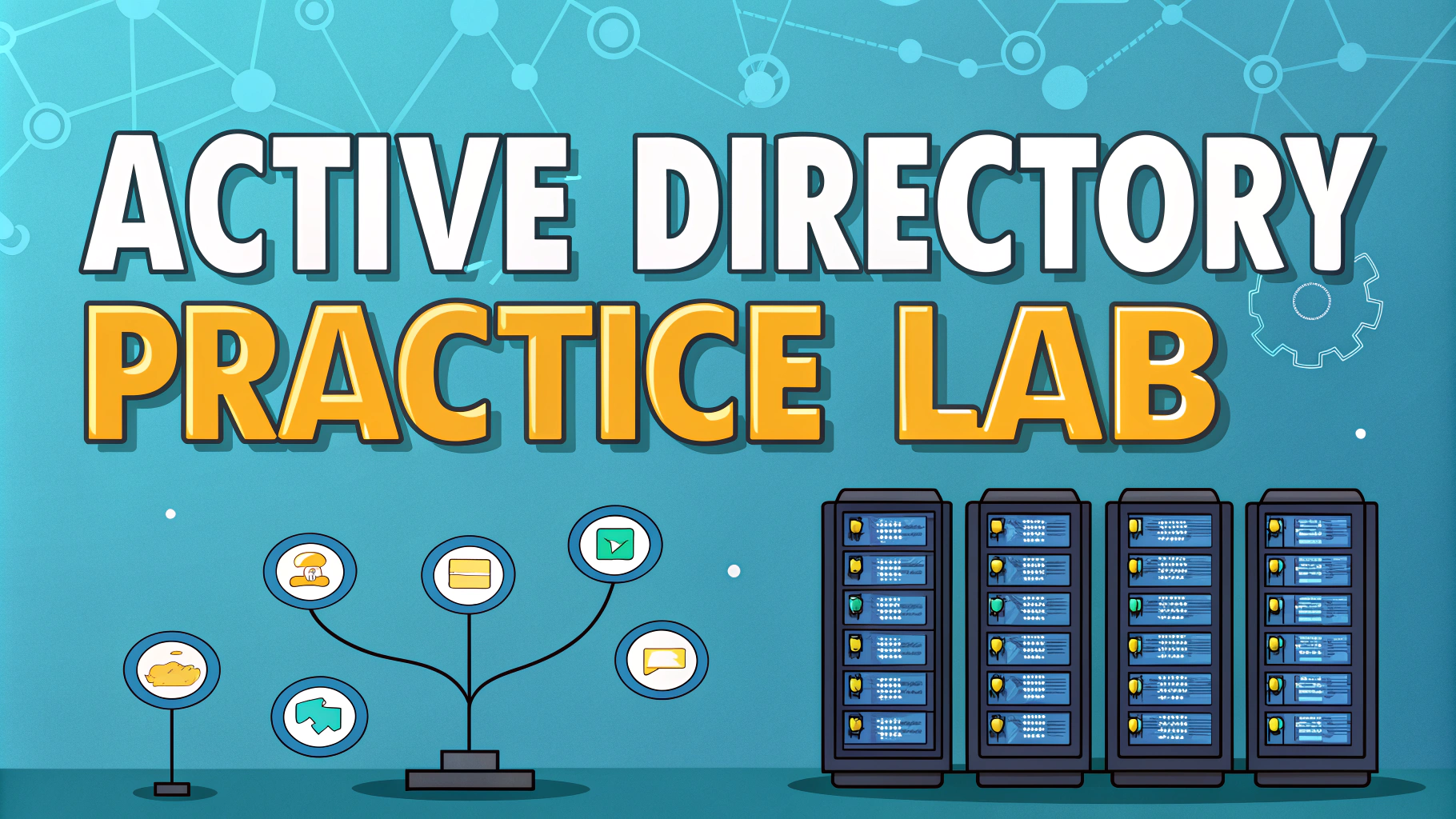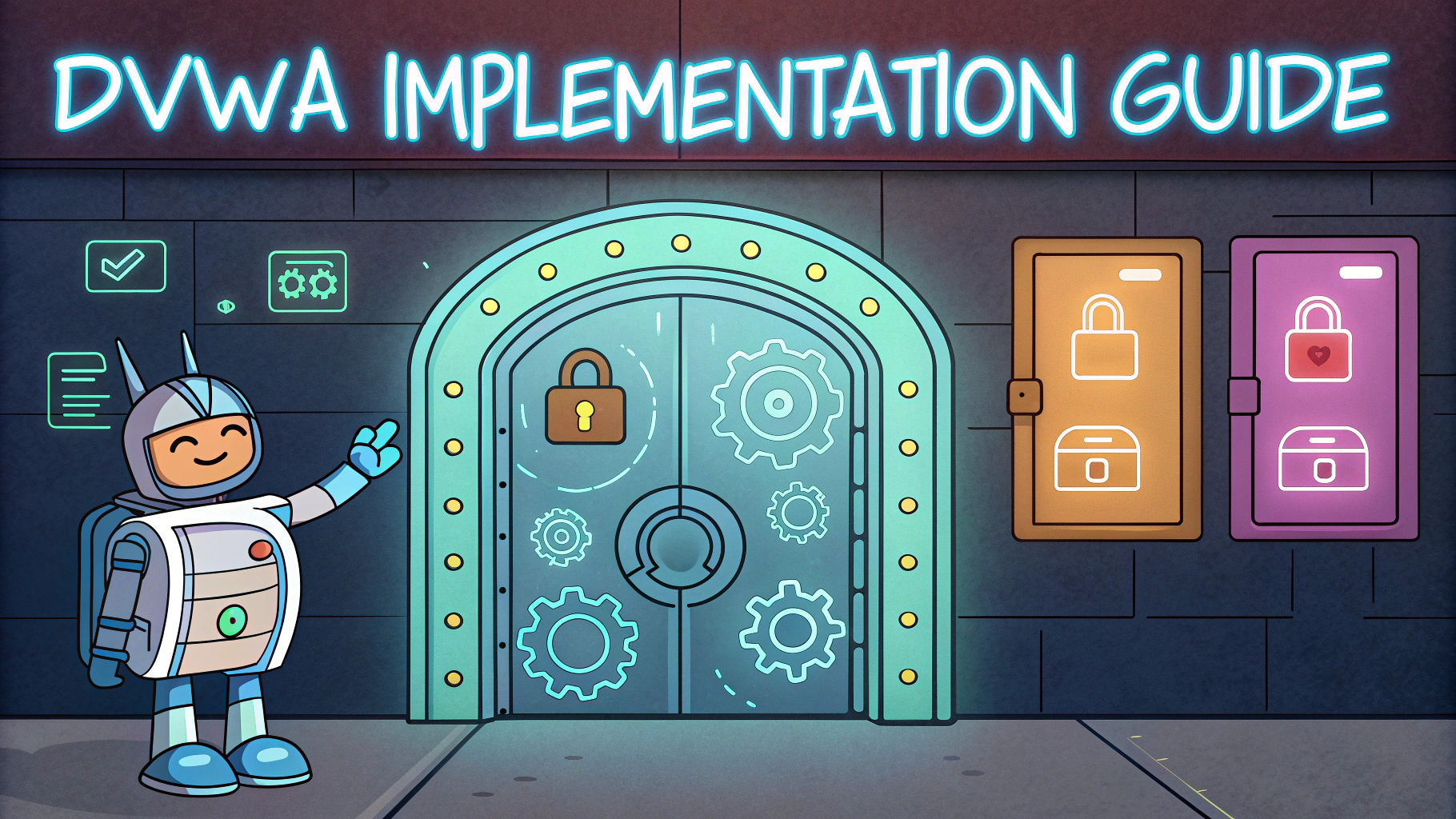Setting up a VMware lab for penetration testing provides security professionals with a safe, isolated environment to practice offensive security techniques.
A well-configured VMware lab allows testers to experiment with various attack scenarios and defensive measures without risking production systems or breaking laws.
This guide walks through the essential steps to create an effective penetration testing lab using VMware Workstation Pro or VMware Player.
Required Components
- VMware Workstation Pro (recommended) or VMware Player
- Minimum 16GB RAM (32GB recommended)
- 200GB+ free storage space
- CPU with virtualization support
- Host OS: Windows 10/11 or Linux
Basic Lab Setup Steps
- Install VMware Workstation Pro
- Download target system ISOs:
- Windows Server 2019/2022
- Windows 10/11
- Various Linux distributions
- Create an isolated virtual network
- Deploy attack platform (Kali Linux recommended)
- Configure target machines
Network Configuration
Create a custom VMware network using the Virtual Network Editor to isolate lab traffic.
| Network Type | Use Case |
|---|---|
| Host-only | Completely isolated lab environment |
| NAT | Internet access with isolation |
Essential Virtual Machines
- Attack Platform: Kali Linux VM with minimum 4GB RAM
- Target Systems:
- Windows Server (4GB RAM minimum)
- Windows 10 workstation (4GB RAM)
- Metasploitable (vulnerable Linux VM)
- DVWA (Damn Vulnerable Web Application)
Security Considerations
- Disable internet access for vulnerable VMs
- Use snapshots before testing
- Enable password protection for VMware
- Encrypt virtual machine files
Performance Optimization
- Allocate resources based on VM roles
- Use linked clones for multiple similar VMs
- Enable hardware virtualization in BIOS
- Use SSD storage for better performance
Next Steps After Setup
Join online communities for pentesting practice:
Setup Tips for Success
- Document all configurations and changes
- Create base VM templates
- Maintain regular backups of lab configurations
- Test network isolation before starting
- Join VMware communities for support: VMware Community
Additional Lab Scenarios
- Active Directory testing environment
- Web application security lab
- Network segmentation testing
- Wireless network security
- IoT device security testing
Advanced Configuration Options
Networking Features
- VLAN segmentation
- Multiple network interfaces
- Custom routing rules
- Traffic monitoring points
Security Controls
- IDS/IPS systems
- Security logging and monitoring
- Network analysis tools
- Firewall configurations
Troubleshooting Common Issues
- Performance bottlenecks
- Network connectivity problems
- Resource allocation conflicts
- Snapshot management issues
- Virtual network debugging
Maintaining Your Lab Environment
- Regular updates and patches
- Cleanup of unused resources
- Performance monitoring
- Configuration backups
- Documentation updates
Building Your Pentesting Skills
A well-configured VMware lab environment serves as the foundation for developing and maintaining penetration testing skills. Regular practice, continuous learning, and proper lab maintenance ensure optimal conditions for security testing and research. Remember to always operate within legal boundaries and maintain proper isolation of testing environments.
- Keep systems updated
- Practice responsible testing
- Document learning experiences
- Participate in security communities
- Stay current with security trends
FAQs
- What are the minimum system requirements for setting up a VMware lab for penetration testing?
A host system with at least 16GB RAM, quad-core processor, 256GB free storage space, and virtualization support enabled in BIOS/UEFI. - Which VMware product is best suited for penetration testing labs?
VMware Workstation Pro for Windows/Linux or VMware Fusion for macOS are the recommended products, as they offer advanced networking features and snapshot capabilities essential for pentesting. - What operating systems should I include in my pentesting lab?
Kali Linux as the attack machine, Windows Server and Windows 10 as targets, Metasploitable for vulnerable Linux practice, and Security Onion for monitoring network traffic. - How should I configure the virtual network for secure testing?
Use Host-only or Custom (private) network configuration to isolate lab machines from your host network and internet, preventing accidental exposure of testing activities. - What is the recommended RAM allocation for various VMs in the lab?
Kali Linux: 4GB minimum, Windows targets: 2-4GB each, Metasploitable: 1-2GB, Security Onion: 4GB minimum. - How can I prevent my pentesting lab from affecting my host system?
Use snapshots before testing, disable shared folders, isolate network configurations, and never store sensitive data on test VMs. - What backup strategies should I implement for my VMware lab?
Regular snapshots of clean VM states, export of important VMs as OVA files, and storing configurations in a separate location. - What common networking issues might I encounter in a VMware pentesting lab?
NAT conflicts between VMs, promiscuous mode settings for packet capture, and potential IP address conflicts in host-only networks. - How should I secure the VMware lab environment itself?
Password protect VMware Workstation/Fusion, encrypt virtual disks, disable unnecessary VM features, and use strong passwords for all VMs. - What performance optimization techniques should I use for multiple VMs?
Disable unnecessary VM services, use linked clones for multiple similar VMs, and implement proper resource allocation through VMware’s settings.